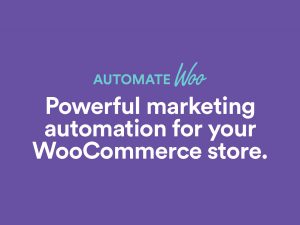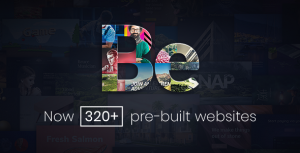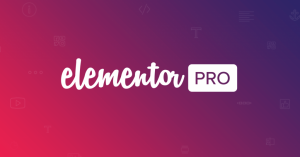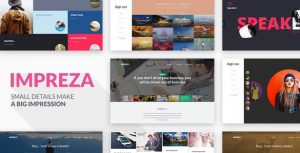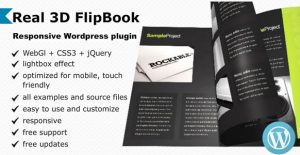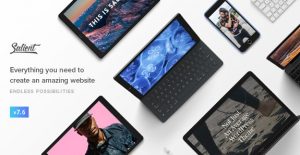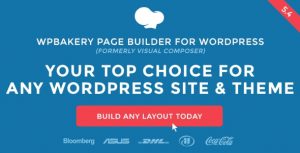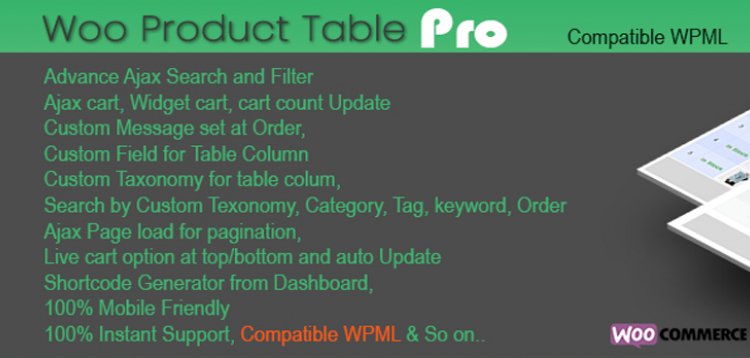Updates
Update your themes and plugins using a plugin.
With the plugin Easy Theme and Plugin Upgrades, you can manually update all your plugins and themes very easily.
To use it, first install and activate the plugin. Once activated, you can update any theme/plugin by simply uploading a zip file.
This plugin will now automatically save a backup of the previous version of the plugin / theme in your media uploads folder and overwrite it with the new version.
IMPORTANT NOTICE:
- Make sure you always have a recent backup of your WordPress files and Database before updating.
- Check the changelog of the items you are updating to see what has changed, and if newest version is compatible with your current WordPress version.
- Keep FTP access closeby so you can manually disable any plugin or theme in case it causes a conflict on updating.
How do I upgrade a theme?
- Download the latest zip file for your theme.
- Log into your WordPress site.
- Go to Appearance > Themes.
- Click the “Add New” button at the top of the page.
- Click the “Upload Theme” button at the top of the page.
- Select the zip file with the new theme version to install.
- Click the “Install Now” button.
How do I upgrade a plugin?
- Download the latest zip file for your plugin.
- Log into your WordPress site.
- Go to Plugins > Add New.
- Click the “Upload Plugin” button at the top of the page.
- Select the zip file with the new plugin version to install.
- Click the “Install Now” button.